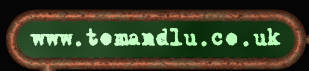
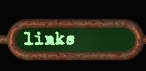
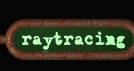


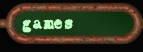

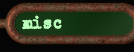
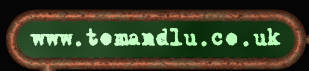 |
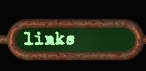 |
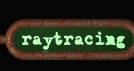 |
 |
|
|
|
||||
 |
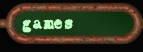 |
 |
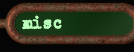 |
|
Poser3 has been distributed on a CG Magazine cover CD. If you have this and have 3dWin and UVMapper, then hopefully this tutorial will allow you quickly export poser figures for rendering in MegaPov.
Below are 3 different ways for performing the conversion, depending on your needs.
Below is a list of the software I used. I assume that later versions of the software will also work, but this is untested. I would be very grateful to receive any info that I should supply for other versions of the tools used.
Poser 3 with the 3.0.1.65 patch applied
(patch avail. at http://www.curiouslabs.com/)
3DWin V4.7
(avail. at http://www.stmuc.com/thbaier/)
UVMapper 0.25c
(avail. at http://home.pb.net/~stevecox/uvmapper.htm)
Megapov 0.6a & 0.7
(avail. at http://www.nathan.kopp.com/patched.htm)
POV 3.1g
(avail. at http://www.povray.org/)
RTFM - the interface is a bitch.
Turn on Parameter Dials and use them to position your figure, rather than the using the mouse (IMHO).
I always get several "No pigment type given.", but it doesn't seem to effect the render.
This method is okay for bald figures, provided you don't need much detail. You can't apply individual textures or normals, but applying an image map is no problem. If you don't need a wig, then this will do for minor elements in a scene. Otherwise, not much to recommend this method, but it is the easiest IMHO.
Turn off all guides in Display/Guides - I've had problems with the ground plane being exported as part of the mesh, and this may go for other guide-elements as well.
Using File/Export, export as a Wavefront OBJ, Single frame and when prompted make sure that Export object groups for each body part is unticked.
Set the import format to Alias Wavefront (*.obj)
Under options, set Create Objects by: to by group(g) and Weld Tolerance to -1.000.
Import your obj file to 3DWin.
Set the export format to POV-Ray/Moray (*.pov, *.mdl)
Under options, check Specific/Meshes and UDO/MDL and uncheck all other options in that column. Set the POV-Ray version to MegaPOV in the same column.
Export your Poser figure
This should create several POV-Ray files (where "foobar" is the name you gave to your Poser export):
foobar.pov - scene file, keep
foobar_g.inc - global inc, keep
foobar_o.inc - object inc (mesh), keep
foobar_a.inc - atmosphere inc, delete
foobar_p.inc - part inc, delete
foobar.udo - Moray, delete
foobar_x.mdl - Moray, delete
Load your Poser export using File/Load Model.
Save texture map as (e.g.) foomap.bmp using File/Save Texture Map. The default size can be a bit small for any detail work, so depending on your needs, choose an appropriate bitmap size. Leave all the checkboxes on the Save dialogue unchecked.
Open foomap.bmp. and increase the colour depth to 16 million colours.
Colour it in - watch out for the eyes which are located in the middle of image. It doesn't matter if you stray outside the boundaries of the mesh, since these areas are ignored in the final render.
A good general technique for working with image maps in PSP is as follows:
Declare T_DEFAULT texture as (e.g.) pigment{image_map{png "v1map.png"}}
Okay for all figures. No labels for sub-parts e.g. pupils.
Textures have to be set in _o.inc which can be fiddly.
Recommended for figures which do need individual normals or finishes for parts excluding hair.
Poser3
Turn off all guides
Export wavefront obj/export object groups=true
3dwin
Import by group
Weld tol -1
Export povray\moray meshes/megapov/udo
UVMapper
Load model - it will look odd with hair/props as these will be overlayed on each other
Save texture map as (e.g.) v2map.bmp
PSP
Open v2map.bmp
Colour it - watch out for pupils
Save as (e.g.) v2mapf.png (figure version)
Colour it
Save as (e.g.) v2maph.png (hair version)
(repeat for any additional props)
POV
Find hair texture (search for hair then texture in _o.inc), set to new name e.g. T_DEFAULTH
(repeat for additional props)
Declare T_DEFAULT texture as (e.g.) pigment{image_map{png "v2mapf.png"}}
Declare T_DEFAULTH texture as (e.g.) pigment{image_map{png "v2maph.png"}}
(repeat for additional props)
Individual body parts/hair/props can have additional texture options applied, e.g. normals and finishes. Find part as for hair above.
Okay for all figures. Labels for sub-parts e.g. pupils. Textures are set in _m.inc
Recommended for figures which do need individual normals or finishes for parts
Bug in 3dWin? No hair texture in _m.inc, wrong texture used for it in _o.inc
Poser3
Turn off all guides
Export wavefront obj/export object groups=true
3dwin
Import by group
Weld tol -1
Export povray\moray meshes/materials/megapov/udo\mdl
UVMapper
Load model - it will look odd with hair/props as these will be overlayed on each other
Save texture map as (e.g.) v3map.bmp
PSP
Open v3map.bmp
Colour it - watch out for pupils
Save as (e.g.) v3mapf.png (figure version)
Colour it
Save as (e.g.) v3maph.png (hair version)
(repeat for any additional props)
POV
Find hair texture (search for hair then texture in _o.inc), set to new name e.g. T_hair
(repeat for additional props)
Add texture statement to _o.inc for T_hair and declare as (e.g.) pigment{image_map{png "v3maph.png"}}
(repeat for additional props)
Modify all textures in _m.inc to include image map (e.g.) pigment{image_map{png "v3mapf.png"}}
Individual body parts/hair/props can have additional texture options applied, e.g. normals and finishes (find part in _m.inc)